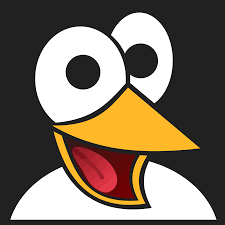VSCode.dev: Microsoft’s Browser-Based Code Editor for Quick and Portable Development
Discover VSCode.dev, Microsoft’s cloud-based version of Visual Studio Code. Learn how this lightweight, browser-accessible editor lets developers work on code instantly without installation, and how it compares to GitHub Codespaces.

Imagine editing code, pushing changes, or reviewing pull requests—all from your browser without installing a thing. That’s exactly what VSCode.dev, the browser-based version of Visual Studio Code by Microsoft, enables.
Launched on October 20, 2021, VSCode.dev is a lightweight yet powerful online code editor aimed at simplifying development workflows, especially when speed, portability, and simplicity are top priorities. Whether you're quickly reviewing code or making a small fix on a remote project, VSCode.dev offers a compelling alternative to full IDEs.
In this article, we’ll explore the key features of VSCode.dev, what makes it different from GitHub Codespaces, what it can (and can’t) do, and why it’s a smart addition to your development toolkit.
What is VSCode.dev?
VSCode.dev is a cloud-based version of Visual Studio Code that runs entirely in your browser. It doesn’t require any installations or setups. Just open your browser, head to the URL, and start coding.
Since the desktop version of Visual Studio Code is built with Electron—a framework that uses web technologies—it made sense for Microsoft to port it to a browser-friendly version.
While it mirrors the familiar VSCode interface and experience, the web version has been optimized to run with fewer resources and adjusted to the limitations of a browser environment.
Standout Features of VSCode.dev
Edit Local Files Directly in the Browser
One of VSCode.dev’s most impressive features is the ability to open and edit local files—right from the browser—using the File System Access API.
Currently, this feature is supported only in Chromium-based browsers like Chrome (version 86+) and Opera (version 72+), which limits access for Firefox and Safari users. Still, this capability significantly improves the practicality of a browser-based editor.
Open GitHub Repositories Instantly
VSCode.dev makes it easy to jump into a GitHub project. You can directly open any public GitHub repo by visiting a URL like:
https://vscode.dev/github/{username}/{repository}Or even
https://vscode.dev/https://github.com/{username}/{repository}This feature, previously only available through extensions in the desktop version, is now native to the web experience.
Native Support for Key Extensions
While not all extensions are supported, Microsoft has enabled native integration with several popular tools:
- Wikilens for project documentation browsing
- GitHub Pull Requests and Issues for collaboration
- Built-in integration with GitHub Codespaces for advanced development workflows
These integrations make VSCode.dev particularly appealing for contributors and maintainers working on open-source repositories.
What Features Are Missing?
Because VSCode.dev runs entirely in the browser without backend support, several key features from the desktop version are not currently available:
- Integrated debugging support
- The terminal (essential for CLI operations)
- PNG or JPEG image previews
- Support for extensions that require backend access, such as GitHub Copilot, Live Server, and Gitmoji
Microsoft has made it easier to identify unsupported extensions by displaying a warning icon. Developers can learn more about this limitation through Microsoft’s extension guide for VSCode Web.
Despite these limitations, VSCode.dev shows great potential as a portable development solution.
VSCode.dev vs GitHub Codespaces
At first glance, VSCode.dev and GitHub Codespaces may look similar—they both provide coding environments in the browser—but their purposes and architectures are quite different.
| Feature | VSCode.dev | GitHub Codespaces |
|---|---|---|
| Hosting | Runs in the browser | Runs in the cloud on a VM |
| Terminal Access | ❌ Not supported | ✅ Fully supported |
| File Storage | Local or GitHub repositories | Full project environment on VM |
| Use Case | Quick edits and code reviews | Full development environments |
| Ideal For | Lightweight, quick tasks | Full-stack dev, testing, debugging |
In short:
- Use VSCode.dev for quick tasks like editing a file, reviewing pull requests, or minor fixes.
- Use Codespaces for serious dev work where you need a full runtime, terminal, and debugging.
Final Thoughts
VSCode.dev represents a meaningful shift toward cloud-first development tools. While it doesn’t replace the full capabilities of the desktop version or GitHub Codespaces, it excels as a lightweight, browser-based editor for quick changes, code browsing, and collaborating on the go.
As browser APIs evolve and Microsoft continues to refine this platform, VSCode.dev could become a staple in every developer’s toolkit—especially for those seeking flexibility, speed, and portability.