How to Change the PHP Version on Ubuntu for CLI and Apache
Learn how to switch between PHP versions on Ubuntu for both CLI and Apache. Ideal for developers maintaining multiple projects with different PHP version requirements.

Managing multiple PHP projects often requires switching between PHP versions. For example, you might be developing a new application using PHP 8.0 while maintaining an older project running on PHP 7.4. Unlike Node.js, which benefits from tools like NVM for managing versions, PHP lacks a built-in version manager—so the process must be done manually.
This guide walks you through switching PHP versions on a Debian-based system like Ubuntu, covering both CLI and Apache configurations.
If PHP isn't installed on your system yet, follow this tutorial to set up a complete web server on WSL 2 first.
Check Your Current PHP Version
CLI Version
To see the current PHP version used in your terminal, run:
php -vExample output:
PHP 7.4.3 (cli) (built: Jul 5 2021 15:13:35) ( NTS )
Copyright (c) The PHP Group
Zend Engine v3.4.0, Copyright (c) Zend Technologies
with Zend OPcache v7.4.3, Copyright (c), by Zend TechnologiesThis confirms that the CLI is using PHP 7.4.
Apache Version
To check the PHP version used by Apache, create a simple PHP file (e.g., info.php) with the following content:
<?php phpinfo(); ?>Open it in your browser through your local web server to see detailed PHP version and module information.
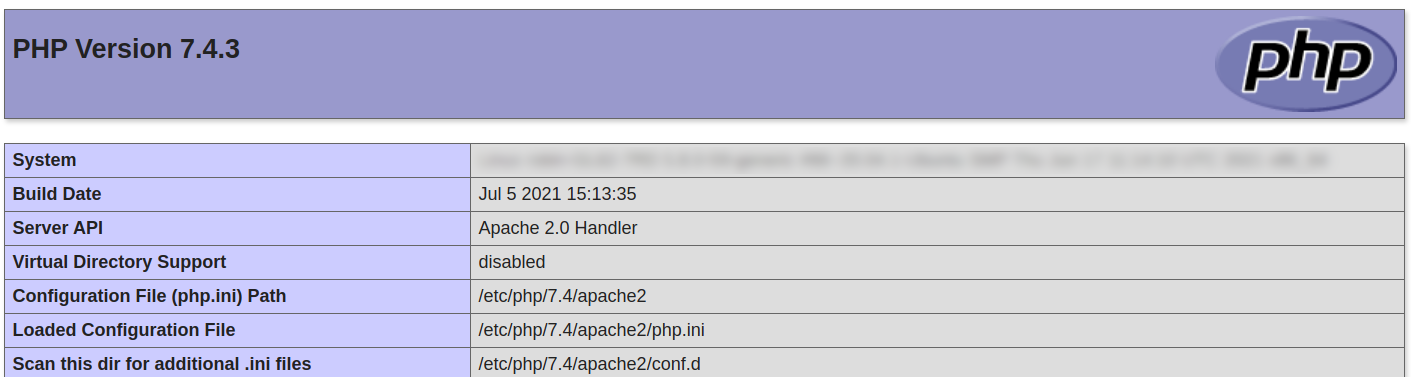
How to Switch PHP Versions on Ubuntu
Switching PHP versions involves configuring both the web server (Apache) and the terminal (CLI). These settings are managed independently, so both must be updated separately.
Change PHP Version for Apache
To switch the PHP version used by Apache, follow these steps:
sudo a2dismod php7.4
sudo a2enmod php8.0
sudo service apache2 restarta2dismoddisables the current PHP module.a2enmodenables the desired PHP module.service apache2 restartrestarts the Apache server to apply changes.
After running these commands, Apache will use PHP 8.0 instead of PHP 7.4.
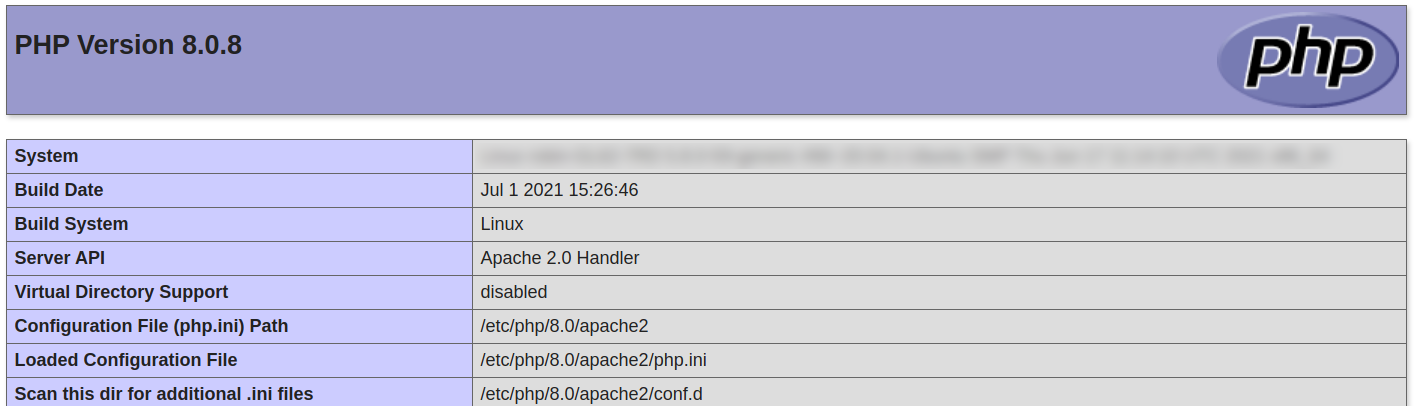
Change PHP Version for CLI
To switch PHP versions for terminal use, you need to update symbolic links using update-alternatives. This ensures commands like php and phar point to the correct version.
Run the following commands:
sudo update-alternatives --set php /usr/bin/php8.0
sudo update-alternatives --set phar /usr/bin/phar8.0
sudo update-alternatives --set phar.phar /usr/bin/phar.phar8.0These commands update the symbolic links for php, phar, and phar.phar.
You can verify the new version by running:
php -vYou should now see output similar to:
PHP 8.0.8 (cli) (built: Jul 1 2021 15:26:46) ( NTS )
Copyright (c) The PHP Group
Zend Engine v4.0.8, Copyright (c) Zend Technologies
with Zend OPcache v8.0.8, Copyright (c), by Zend TechnologiesReverting to a Previous PHP Version
If you need to switch back to an older PHP version (e.g., from PHP 8.0 to 7.4), simply reverse the commands:
sudo a2dismod php8.0
sudo a2enmod php7.4
sudo service apache2 restart
sudo update-alternatives --set php /usr/bin/php7.4
sudo update-alternatives --set phar /usr/bin/phar7.4
sudo update-alternatives --set phar.phar /usr/bin/phar.phar7.4This method works for any installed PHP versions, not just 7.4 and 8.0.
Conclusion
Switching between PHP versions on Ubuntu is essential for maintaining compatibility across projects. By updating Apache modules and symbolic links for the terminal, you can easily toggle between PHP versions as needed.
Although PHP lacks a built-in version manager like Node.js, these simple commands give you full control over your development environment.





