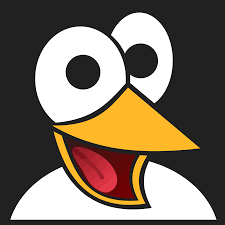How to Enable Windows Subsystem for Linux (WSL) on Windows 10
Learn how to enable and set up Windows Subsystem for Linux (WSL) on your Windows 10 computer. This step-by-step guide walks you through system requirements, activation methods, and choosing the right Linux distribution.

Windows Subsystem for Linux (WSL) brings the power of Linux directly to your Windows 10 system without the need for virtual machines or dual-booting. This powerful feature allows developers and power users to access Linux terminals, run Linux applications, and utilize Linux tools seamlessly alongside Windows applications.
Whether you're a developer seeking a more versatile environment or simply want to explore Linux, WSL provides an efficient solution that combines the best of both operating systems.
System Requirements
Before enabling WSL, ensure your system meets the following requirements:
For x64 systems:
- Windows 10 version 1903 or higher
- Build 18362 or higher
For ARM64 systems:
- Windows 10 version 2004 or higher
- Build 19041 or higher
winver in the Windows search bar and press Enter. This will display your current Windows version information.Enabling the Windows Subsystem for Linux
You can enable WSL through the Windows Features interface:
- Type "Features" in the Windows search bar
- Click on "Turn Windows features on or off"
- Scroll down until you find "Windows Subsystem for Linux"
- Check the box to activate this feature
- Click "OK" to apply the changes
- Restart your computer when prompted
dism.exe /online /enable-feature /featurename:Microsoft-Windows-Subsystem-Linux /all /norestartSelecting a Linux Distribution
After enabling WSL, you'll need to install a Linux distribution from the Microsoft Store. Here are some popular options available:
Ubuntu Distributions
SUSE Distributions
Security-Focused Distributions
Other Popular Distributions
Setting Up Your Linux Distribution
After installing your chosen distribution:
- Launch the distribution from the Start menu
- Wait for the initial setup to complete
- Create a username and password when prompted
- Begin using your Linux environment
Troubleshooting WSL Installation
If you encounter any issues during setup:
- Ensure your Windows is fully updated
- Check that virtualization is enabled in your BIOS
- Verify you've met all system requirements
- Try installing a different distribution
Conclusion
Windows Subsystem for Linux represents a significant advancement in integrating Linux functionality directly into Windows. By enabling WSL on your Windows 10 system, you gain access to thousands of Linux tools, applications, and utilities without sacrificing Windows compatibility or performance.
Whether you're a developer looking to test cross-platform applications, a system administrator who needs Linux tools, or simply curious about Linux, WSL provides a convenient and powerful solution.
With multiple distributions available, you can choose the Linux environment that best suits your needs and preferences.