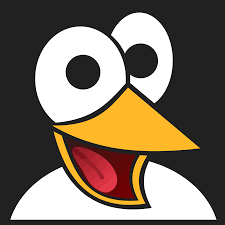How to Switch Between Composer Versions: A Complete Guide
Learn how to easily switch between Composer 1 and Composer 2 using simple commands. This guide explains why version management matters for PHP projects and provides step-by-step instructions for version switching.

Managing the correct version of Composer for your PHP projects is crucial for maintaining compatibility and ensuring smooth dependency management. Different Composer versions introduce new features, performance improvements, and changes that can significantly impact how your project's dependencies are handled.
Whether you're working with legacy code that requires Composer 1 or want to leverage the enhanced performance of Composer 2, knowing how to switch between versions can save you from troublesome compatibility issues.
Why Composer Version Matters
The version of Composer you use can have significant implications for your project:
- Different versions handle dependencies with varying algorithms
- Newer versions typically offer performance improvements
- Breaking changes between major versions can affect your workflow
- Some packages may have specific version requirements
- Projects developed with older versions may need compatibility adjustments
Switching Between Composer Versions
Changing your Composer version is remarkably straightforward, thanks to Composer's built-in self-update functionality. This feature allows developers to quickly switch between major versions with simple commands.
Downgrading from Composer 2 to Composer 1
If you need to work with a project that requires the older version, use:
composer self-update --1This command will downgrade your currently installed Composer 2 installation to the latest available Composer 1.x version.
Upgrading from Composer 1 to Composer 2
To take advantage of Composer 2's improvements, including faster installation times and reduced memory usage:
composer self-update --2This command upgrades your Composer 1 installation to the latest available Composer 2.x version.
Verifying Your Current Composer Version
After switching versions, it's good practice to verify that you're running the intended version:
composer --versionThis will display your currently active Composer version, confirming your successful switch.
Common Issues When Switching Versions
When transitioning between Composer versions, you might encounter:
- Lock file compatibility issues
- Different dependency resolution results
- Plugin compatibility problems
- Memory usage differences
composer clear-cache and then run your Composer commands again.Project-Specific Version Requirements
Sometimes different projects need different Composer versions. Consider these approaches for managing multiple versions:
- Use Docker containers with specific Composer versions
- Utilize project-specific Composer binaries
- Document version requirements in your project README
Conclusion
Switching between Composer versions doesn't have to be complicated. With the simple commands outlined in this guide, you can easily adapt your development environment to match your project requirements.
Whether you're maintaining legacy PHP applications that depend on Composer 1 or developing new projects with Composer 2's enhanced performance, understanding how to manage your Composer version is an essential skill for PHP developers.
By selecting the appropriate version, you ensure optimal dependency management, better compatibility, and smoother collaboration across development teams.