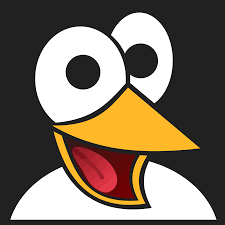How to Set Up ESLint and Prettier in VSCode for Consistent JavaScript Code Quality
Learn how to configure ESLint and Prettier in VSCode to enforce consistent code formatting and style in JavaScript projects. Improve code quality and catch issues automatically with this step-by-step guide.

Maintaining a consistent coding style across your JavaScript projects isn’t just about aesthetics — it’s essential for readability, collaboration, and preventing bugs. That’s where tools like ESLint and Prettier come in. ESLint catches code quality issues and enforces rules, while Prettier automatically formats your code. When used together in Visual Studio Code (VSCode), they create a powerful setup that ensures your codebase remains clean and maintainable.
This guide walks you through configuring ESLint and Prettier in a VSCode environment, whether you're starting a fresh project or improving an existing one.
Install ESLint and Prettier Extensions in VSCode
To integrate ESLint and Prettier into VSCode, begin by installing the official extensions:
These extensions enable real-time linting and formatting directly within the editor.
Install ESLint and Prettier as Dev Dependencies
Next, install the necessary packages in your project using npm:
npm install -D eslint prettierThese are development dependencies, so the -D flag ensures they are only used during development and not included in your production bundle.
To integrate both tools, you also need bridging packages:
npm install -D eslint-config-prettier eslint-plugin-prettiereslint-config-prettier: Disables ESLint rules that conflict with Prettiereslint-plugin-prettier: Runs Prettier as an ESLint rule
Initialize and Configure ESLint
Now, initialize your ESLint configuration:
npx eslint --initFollow the interactive prompts:
- Choose: To check syntax, find problems, and enforce code style
- Select your module system (CommonJS or ES Modules)
- Choose your framework (React, Vue, or none)
- Specify whether you use TypeScript
- Define your environment (e.g., browser or Node.js)
- Pick a style guide — Airbnb is a popular, strict choice
- Save the configuration as a
.eslintrc.jsonfile - Confirm installation of required dependencies
You’ll now have a base ESLint configuration to work with.
Integrate Prettier with ESLint
Update your .eslintrc.json file to include Prettier:
Add Prettier to the extends array:
"extends": [
"airbnb-base",
"prettier"
]Include the Prettier plugin:
"plugins": ["prettier"]Add the Prettier rule to the rules section:
"rules": {
"prettier/prettier": "error"
}This setup ensures that Prettier formatting issues are treated as ESLint errors.
Create a Prettier Configuration File
To define your formatting rules, create a .prettierrc file in your project root. Here’s an example configuration:
{
"semi": true,
"singleQuote": false,
"tabWidth": 3,
"endOfLine": "lf",
"printWidth": 999999
}You can customize these values to match your team's preferences. Refer to Prettier’s documentation for all available options.
Configure VSCode to Format on Save
To ensure VSCode formats your code and fixes linting errors automatically on save, create a .vscode/settings.json file in your project (or workspace) folder:
{
"[javascript]": {
"editor.formatOnSave": false
},
"editor.codeActionsOnSave": {
"source.fixAll": true
},
"editor.tabSize": 3,
"files.eol": "\n",
"prettier.printWidth": 999999
}This disables VSCode’s default formatter in favor of ESLint, which will use Prettier under the hood. It also ensures that formatting and linting are consistently applied every time you save a file.
Example: Auto-Fix JavaScript Code on Save
Let’s test the configuration.
Suppose you write this code in a .js file:
var hello = 'World !'After saving the file (Ctrl + S or Cmd + S), ESLint and Prettier will automatically correct it to:
const hello = "World !";This example shows how both formatting and code style issues are handled in a single action.
Learn More About the Airbnb Style Guide
If you selected the Airbnb style guide during setup, you can dive deeper into its conventions via the Airbnb JavaScript Style Guide on GitHub. It’s a widely respected guide that enforces clear, consistent practices.
Conclusion
By combining ESLint and Prettier in your VSCode workflow, you ensure your JavaScript code is not only syntactically correct but also consistently formatted across your entire project. This improves code quality, reduces friction during code reviews, and helps teams maintain high standards effortlessly.
This setup also scales to TypeScript, React, and Vue projects with minimal adjustments. Once you’ve configured it, every file you write will automatically follow your team’s code style—no manual formatting needed.